Group search system
Group search system
The Valhalla-age project has a group search system.
Located in the "Menu" ![]() (alt+x) The button opens the you can also use the
(alt+x) The button opens the you can also use the ![]() chat command /partymatching
chat command /partymatching
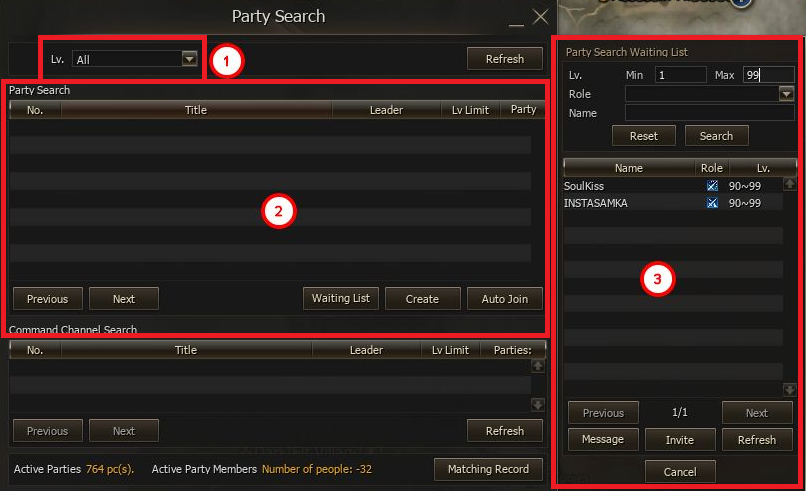
1. Select search conditions for group rooms:
- Level - The level range of characters in the party room.
2. List of groups looking for characters to play with: when you hover over the group name, a window will open with a list of players already in the group room.
- Back/Forward - Go to the previous/next page in the group room list
- List - Open a list of characters who are looking for a group.
- Create - Create a room to search for group members, only available to the group leader or a player without a group.
- Auto - Automatically selects the group search parameter.
3. List of characters waiting to join the group: here you can invite the desired character to the group without waiting for him to find your group room himself:
- The top of the list allows you to set search conditions: Level Range, Role, and Character Name.
- List of characters waiting to join the party.
- Back/Forward - Go to the previous/next page in the character list.
- Message - Send a private message to the character selected from the list.
- Invite - invite a character selected from the list to the party room; the name of the party room will be added to the invitation.
- Refresh - refreshes the list of characters waiting to join the party.
- Close - closes the list of characters waiting to join the group.
4. Information about the actions of the group and its members is displayed below.
5. Using the Group Collection History button, you can find out the name of the group, information about the last accepted members, and who is the group leader.
- The information is updated if you close the Group Collection History window or click the Refresh button.
Create a group room
1. Use the "Create" button in the group search interface.
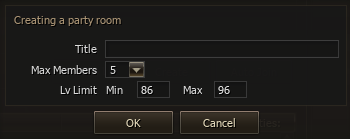
2. Specify the group search parameters:
- Subject - description of the group.
- Max People - The maximum number of characters in a party room.
- The party room window will open and a yellow "Searching for Party" message will appear above the character's name.
-
Level - The range of character levels.

3. At the bottom is the group room chat window. The chat is available to everyone in the group room.
- Configure - Change the settings of the group room.
- Banish - Banish a character from the party room.
- Invite - invite a character to the party.
- List - Opens a list of characters waiting to join the party.
- Exit - leave the group room, if the owner leaves the group room, it will be closed.
-
In the upper right corner there is a button Party Promotion
 (available only to the group leader) when you click on it you will send a message to the world chat
(available only to the group leader) when you click on it you will send a message to the world chat with the theme of your room and the number of people in the group at the moment.
with the theme of your room and the number of people in the group at the moment.
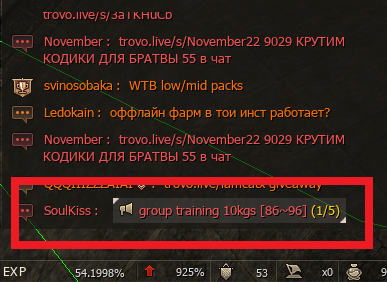
If you click on such a notification, you will instantly be transported to the room of the person who gave it.
- Change Class,
- Premium Account and VIP System,
- Offline-farm,
- Guaranteed Item Modification System,
- Accelerated Synthesis and Auto-Modification of Items,
- Getting Spell Books 1-3 Stars,
- VIP System,
- Collections,
- Season Pass,
- Alternative Loot "Doll Summon Coupon Lvl 2.",
- Daily Mission - World Exploration Rebirth,
- World Trade - Buy/Sell Characters,
- Ability System,
- Game Assistant,
- Personal Сharacter Settings,
- Useful and Unique Items in Valhalla-Age,
- Spellbook Coupon Exchange System,
- Character design,
- Skill Learning Made Easy,
- Expanded functionality of the group window.




